Disclosure: Some of the links and banners on this page may be affiliate links, which can provide compensation to CodeFatherTech (https://codefather.tech) at no extra cost to you. CodeFatherTech is a participant in the Amazon Services LLC Associates Program, an affiliate advertising program designed to provide a means for sites to earn fees by linking to Amazon.com and affiliated sites. CodeFatherTech also participates in affiliate programs from DataCamp, Coursera, and other sites. Our affiliate disclaimer is available here.
Integrating Apple CarPlay into any car allows voice-to-text, easy GPS navigation, and radio streaming. It also reduces distraction by eliminating the use of your iPhone while on the road.
However, it requires your iPhone to be hooked up to the car. Luckily, as a result of new technological advances, you can now use a Raspberry Pi (which costs as low as $35) to hook up Apple CarPlay!
Here’s a how-to guide on installation, wirelessness, and more.
How to Install CarPlay on a Raspberry Pi
Apple CarPlay is built into most new car models, but if you have an older car and would like the accessibility of Apple CarPlay, all it takes is a $35 Raspberry Pi and a working PC to set it all up.
With a Raspberry Pi connected to the Apple CarPlay, users get a touchscreen interface that tracks GPS, a WiFi connection, and audio/video playback via Bluetooth.
First, you’ll need to port Android to a compatible Raspberry Pi model. Here are the options you can choose from:
- Raspberry Pi 3
- Raspberry Pi 4
To transfer Android to your choice of Raspberry Pi, here’s what you’ll need to do:
- Download KonstaKANG Lineage OS 16.0 (Android-based operating system) from the web browser
- Unzip the downloaded folder to receive an image or .img file
- Connect an SD reader with a microSD card (at least 8GB) to the PC or laptop
- Download Etcher, which helps flash OS images to SD cards safely. Run the application.
- Transfer the image file of the Android setup to the microSD card
- Insert the microSD card into the slot available in the Raspberry Pi
Now that RasPi has been loaded with Android, the next step is to connect the Apple CarPlay with the Raspberry Pi via your choice of dongle. We’ve included the steps to take on a CarLinkIt CarPlay dongle because it’s cost-effective, commonly used, and available.
- Download the AutoKit application, which is software for the CarLinkIt dongle to hook up CarPlay (works for Android stereos as well)
- Configure the working mode setting on the AutoKit application to ‘compatible mode.’
- In the compatible mode, check if the Raspberry Pi works best with the CarPlay. The application should work smoothly, play music well, and run the device without crashing
- Connect an HDMI port to the RasPi for better audio/video playback.
Finally, you’ll have the Apple CarPlay dongle working with the Raspberry Pi.
Can You Make CarPlay Wireless?
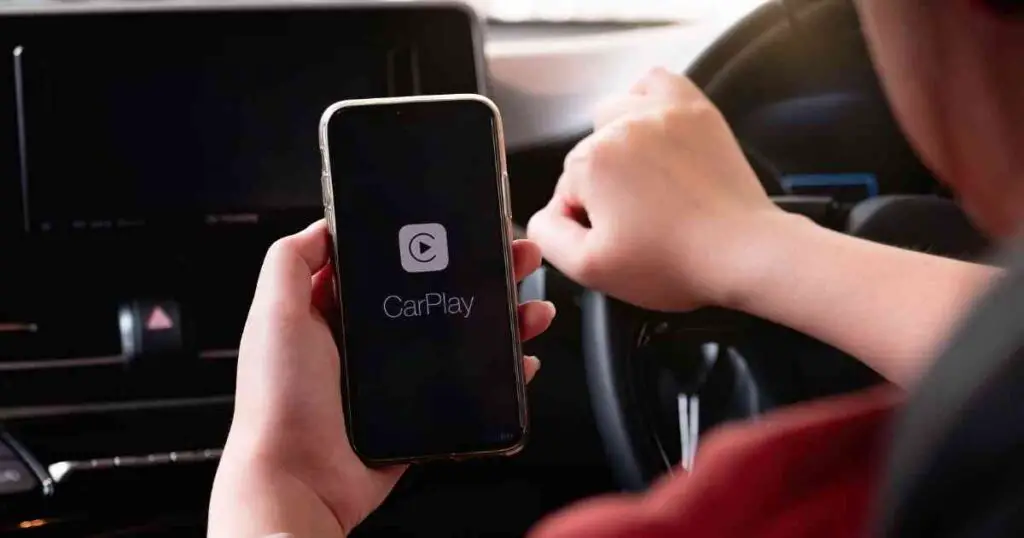
Yes, a wired-CarPlay can be converted into a wireless setup using the iCarPlayDongle Pro, a wireless dongle and adapter that enables Apple CarPlay. But before you purchase one, here are a few considerations to keep in mind:
- Your car must already have Apple CarPlay integrated.
- If you’ve recently upgraded the factory-installed radio in the car, make sure it’s also wired-CarPlay enabled.
- You’ll need a USB port compatible with an Apple Lightning cable.
Once you have checked off the previous boxes and got yourself an iCarPlayDongle Pro, here’s what to do:
- Connect the iCarPlay dongle to the stereo’s USB port
- After the dongle is active, the CarPlay system will sense the iPhone is connected to the car’s stereo system
- The iPhone powers on the ‘wireless’ CarPlay system via Bluetooth
- Jot down the Wifi network, and after it’s connected, the iPhone will start transmitting audio and video data to the radio unit or the car’s receiver via the dongle
How Does A CarPlay Connected to Raspberry Pi Work for Tesla?
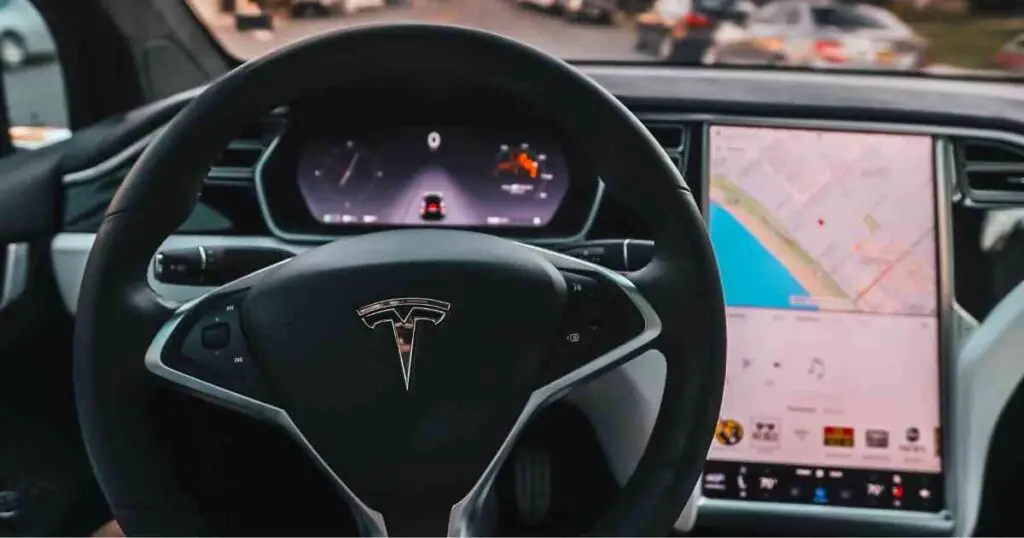
Tesla car owners now have the accessibility of Apple CarPlay thanks to Michal Gapiński, a Polish developer, who came out with a ‘Tesla Android’ system for in-car CarPlay.
However, it requires a compatible Raspberry Pi — either the RasPi 3 or RasPi 4 versions.
Besides a Raspberry Pi, here’s what you’ll need:
- 4G LTE connection
- WiFi network
- Ethernet cable
- HDMI cable
- microSD card (4 to 8 GB)
On the Raspberry Pi, download compatible Android-based software by following the steps below:
- Insert the microSD card into an SD card reader and connect it to the PC or laptop
- From a web browser, download KonstaKANG Lineage OS 16.0 (Android 9)
- Unzip the downloaded folder and select the image file
- From the web browser, download Etcher and run the application
- Write the image file to the microSD card
- Eject the microSD card and insert it into the slot available in the Raspberry Pi
- With the Android system loaded, connect the Raspberry Pi to the in-car Tesla browser via the Ethernet cable
- WiFi connection will activate immediately and allow remote control of the web interface
- For audio and video playback, connect the HDMI cable to the Raspberry Pi
Now that you have the Tesla Android running smoothly, the CarPlay system in the car can be activated easily via the in-car browser when it is connected to the RasPi.
With the CarPlay system, Tesla car owners can now activate the touchscreen interface and use Apple Music, Apple Maps, make calls, listen to podcasts, and send or receive messages hands-free.
Apple CarPlay upgrades the infotainment system of the car and eliminates all distractions on the road.
Can CarPlay and Android Auto Work Together on Raspberry Pi?
Yes, CarPlay and Android Auto can be formatted to work together by using a Raspberry Pi. It does take a technical hand to do it, but all you need to do is follow the steps below.
Here’s what you’ll need:
- Compatible Raspberry Pi device with 4G LTE
- WiFi-accessed RasPi
Load the Raspberry Pi device with Android and then connect the in-car browser of the infotainment center to the RasPi. Choose between Android Auto or Apple CarPlay and enjoy.
Frequently Asked Questions
Can I install Apple CarPlay myself?
Yes, Apple CarPlay comes with a set of instructions that can help anyone install it in their car easily. Also, there are many video tutorials available that work best for visual and auditory learners.
Does CarPlay work over Bluetooth?
Yes, Apple CarPlay can be connected via Bluetooth in the car for a wireless connection. Here are the steps you’ll need to follow:
- Open up Settings on the iPhone
- Go to the General category
- Select CarPlay
- Click on Available Cars
- Choose your car from the list
How much does Apple CarPlay cost?
Apple CarPlay is free, and, in most new vehicle models, it is built-in for convenience and can be controlled via a touchscreen control panel. For older cars, you’ll need to purchase an Apple CarPlay integrated touchscreen dash unit and then install that. The panels usually start at $250.
Can you make wired Apple CarPlay wireless?
Yes, Apple CarPlay can be made wireless by connecting an iCarPlayDongle Pro. It is easy to install, does not require a mechanic’s hand, and the wired set-up can be converted without switching out the head unit or the radio board. Make sure your car is wired-CarPlay compatible for the dongle to work.
Final Thoughts
Apple CarPlay has revolutionized the way drivers steer their cars on the road, and Raspberry Pi has changed the course of the industry with its unlimited capabilities. With the Raspberry Pi CarPlay, you get a touchscreen interface and better functionality of your car.

Claudio Sabato is an IT expert with over 15 years of professional experience in Python programming, Linux Systems Administration, Bash programming, and IT Systems Design. He is a professional certified by the Linux Professional Institute.
With a Master’s degree in Computer Science, he has a strong foundation in Software Engineering and a passion for robotics with Raspberry Pi.